Introduction to Palworld
Palworld Essentials: System Requirements: Welcome to the dynamic and enchanting world of Palworld, a game that has captivated the hearts of gamers with its unique blend of creature collecting and survival mechanics. Often dubbed as ‘Pokemon with guns’, Palworld offers an immersive open-world experience that combines the thrill of exploration, battle, and the joy of building and crafting. Before you embark on this adventurous journey, it’s crucial to ensure your gaming setup meets Palworld’s requirements for a seamless experience.
Overview of the Game
Palworld is a multiplayer, open-world survival crafting game where players can befriend and collect mysterious creatures known as “Pals”. These companions can fight alongside you, assist in crafting and farming, or even be used for more… pragmatic purposes. The game’s vast, vibrant world is ripe for exploration, filled with secrets to discover and challenges to overcome.
Importance of Meeting Game Requirements
To dive into Palworld’s expansive realms without hiccups, your PC must meet certain specifications. These requirements are pivotal to not only running the game but also ensuring an enjoyable gaming experience devoid of lags or crashes. Let’s explore what your system needs to bring this captivating world to life.
Palworld PC Requirements
Understanding the hardware requirements is the first step toward your adventure in Palworld. Here’s a breakdown of the minimum and recommended specifications to help you assess if your PC is up to the task.
Recommended PC Requirements
he table below outlines the minimum and recommended system requirements for running Palworld effectively on a PC:
| Requirement Type | Operating System | Processor (CPU) | Memory (RAM) | Graphics Card (GPU) | Storage |
|---|---|---|---|---|---|
| Minimum | Windows 10 with DirectX 11 | Intel i5-3570K 3.4 GHz 4 Core | 16 GB | Nvidia GeForce GTX 1050 (2GB) | 40 GB SSD |
| Recommended | Windows 10 or higher with DirectX 11 or higher | Intel i9-9900K 3.6 GHz 8 Core | 32 GB | Nvidia GeForce RTX 2070 | 40 GB SSD |
What Frame Rate Can You Expect?
| Avg FPS | CPU | GPU | RAM |
|---|---|---|---|
| 100 | Intel Core i5-14600KF | NVIDIA GeForce RTX 3060 | 32 GB |
| 52 | Intel Core i7-10875H | NVIDIA GeForce RTX 2060 | 32 GB |
| 41 | Intel Core i7-10700F | NVIDIA GeForce RTX 2070 SUPER | 16 GB |
| 33 | Intel Xeon E-2174G | Intel UHD P630 | 32 GB |
| 29 | Intel Core i7-6700 | NVIDIA GeForce GTX 1060 3GB | 16 GB |
Notes on the Requirements:
- Operating System: DirectX version is crucial as it impacts the game’s graphics rendering capabilities. Ensure your Windows 10 is updated to support DirectX 11 or higher.
- Processor (CPU): A stronger CPU improves game performance, reduces lag, and ensures smoother gameplay, especially in resource-intensive scenarios.
- Memory (RAM): Adequate RAM is essential for game data loading and smooth multitasking. Higher RAM supports better game performance and more complex game environments.
- Graphics Card (GPU): The GPU directly affects the game’s visual quality and frame rates. A more powerful GPU allows for higher resolutions and better graphical details.
- Storage: An SSD (Solid State Drive) is recommended over an HDD (Hard Disk Drive) for faster game load times and overall improved performance.
Meeting the recommended requirements ensures a more immersive and enjoyable gaming experience, with higher graphic settings and smoother performance. However, the minimum requirements are sufficient to run the game with basic settings.
Ensure your PC meets these requirements before installing Palworld to avoid any performance issues and to fully enjoy the game’s expansive world and features.
Setting Up Palworld on Different Systems
Setting up Palworld on your PC involves a few essential steps, whether you’re using a Windows or Linux system. Here’s a detailed guide to get you started on Windows.
Windows Setup

Step-by-Step Guide
- Steam Installation:
- If you haven’t already, download and install Steam from the official Steam website.
- Create a Steam account or log in to your existing one.
- Purchasing Palworld:
- Search for Palworld in the Steam store and purchase the game.
- Once purchased, Palworld will appear in your Steam library.
- Game Installation:
- Navigate to your Steam library, find Palworld, and click “Install”.
- Choose the installation directory and wait for the download and installation to complete.
- Launching the Game:
- Once installed, click “Play” to launch Palworld.
- Adjust the game settings according to your preference, considering the minimum and recommended specs for optimal performance.
By following these steps, you’re now ready to embark on your Palworld adventure on a Windows system. For Linux users, the process involves using SteamCMD, which we’ll cover in the next section.
Linux Setup
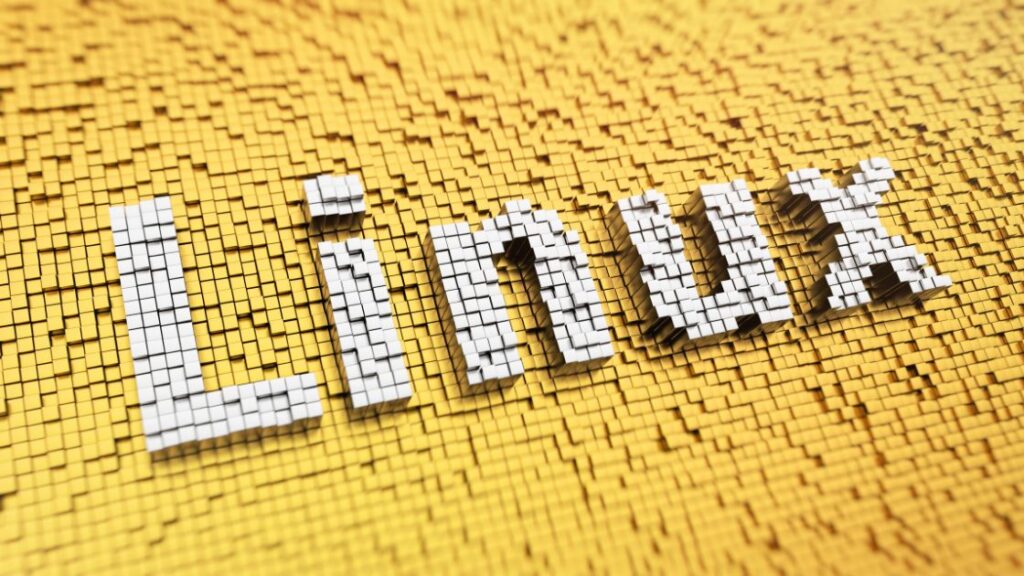
Setting up Palworld on a Linux system involves using SteamCMD, a command-line version of the Steam client, which allows for the installation and updating of game servers.
Necessary Commands and Installations
- Install SteamCMD:
- First, update your package lists:
sudo apt update - Install SteamCMD:
sudo apt install steamcmd
- First, update your package lists:
- Run SteamCMD:
- Launch SteamCMD to begin the setup:
steamcmd
- Launch SteamCMD to begin the setup:
- Install Palworld Server:
- Log into the Steam anonymous account within SteamCMD:
login anonymous - Specify the installation directory for the Palworld server files:
force_install_dir ./palworld/ - Download and install the Palworld dedicated server application:
app_update 2394010 validate - Exit SteamCMD once the server is installed:
quit
- Log into the Steam anonymous account within SteamCMD:
- Running the Server:
- Navigate to your Palworld server directory:
cd palworld/ - Start the server using the provided script:
./PalServer.sh
- Navigate to your Palworld server directory:
With these steps, your Linux system is now running a Palworld server, ready for connections.
Hosting Palworld Servers

Whether you’re looking to play with a close-knit group of friends or aiming to build a larger community, understanding how to host Palworld servers is crucial.
Non-Dedicated vs. Dedicated Servers
Technical Constraints and Gameplay Quality
Non-Dedicated Servers are run on personal computers and are suitable for small groups. They are limited by the host’s PC specs, particularly RAM and CPU, affecting the number of players that can join without experiencing lag.
Dedicated Servers, on the other hand, are hosted on specialized hardware and can support a larger number of players. They offer improved performance, stability, and a better overall gaming experience.
Optimizing Non-Dedicated Server Experience
To ensure a smooth gameplay experience on a non-dedicated server, consider the following:
- Upgrade Your Hardware: Increasing your PC’s RAM and CPU can significantly improve server performance.
- Enhance Your Network: A stable and fast internet connection is vital for reducing latency.
- Server Management: Efficiently managing your server’s resources can enhance performance. Close unnecessary background applications and optimize your PC settings for gaming.
Dedicated Server Hosting
Renting vs. Self-Hosting
Renting a Server: Many companies offer Palworld server hosting services. This option is hassle-free and ensures high performance but comes at a recurring cost.
Self-Hosting: Setting up a dedicated server on your own hardware provides full control over the server configuration and is cost-effective in the long run. However, it requires a good understanding of server management and networking.
Using SteamCMD for Server Setup
Windows Instructions
- Download SteamCMD from the official Valve website.
- Extract and Run SteamCMD to update and log in.
- Install Palworld Server Files using the command:
app_update 2394010 validate - Configure Your Server by editing the
PalWorldSettings.inifile to set server name, password, and other preferences. - Launch the Server using a batch script that runs
PalServer.exewith the desired parameters.
Linux Instructions
Follow similar steps as for Windows, using Linux commands to download, install, and run SteamCMD. Ensure you have the necessary dependencies and use the ./PalServer.sh script to start the server.
Advanced Server Configuration
Fine-tuning your Palworld server involves adjusting various settings to cater to your gameplay preferences and the needs of your community.
Editing Configuration Files
Configuration files are key to customizing your Palworld server’s gameplay mechanics, rules, and overall environment.
DefaultPalWorldSettings.ini
- Located in the Palworld server installation directory, this file contains default settings.
- Changes here affect basic game mechanics like spawn rates, day/night cycle speeds, and more.
PalWorldSettings.ini
- This file allows for more personalized server configurations.
- Key settings include:
ServerName: Name of your server as it appears in the game’s server list.ServerPassword: Optional password for private server access.AdminPassword: Password for server administrative commands.ServerPlayerMaxNum: Adjusts the maximum number of players allowed on the server.
Port Forwarding and Network Setup
Ensuring your server is accessible to players involves configuring your network settings correctly.
Windows Firewall Rules
- Add inbound rules to allow TCP and UDP connections on the game port (default: 12345) and Steam query port.
Router Configuration
- Forward the same ports used in your firewall settings to the server’s local IP address.
- This step is crucial for allowing external connections to your server.
Managing a Palworld Server
Effective server management is pivotal for maintaining a fun and engaging environment for all players.
Admin Commands and Server Management
- Use admin commands for real-time server management, including saving progress, kicking disruptive players, and more.
- Access admin mode by entering the
/AdminPassword [YourPassword]command in the game chat, followed by the commands you wish to execute.
Saving and Shutting Down Servers Safely
- Regularly save your server state to prevent data loss. Use the
/Savecommand before stopping the server. - To shut down the server safely, use the
/Shutdowncommand. This ensures all game data is properly saved and closed.
Troubleshooting Common Issues
Running into issues is not uncommon when hosting a game server. Here are some tips to help you troubleshoot common problems.
Dedicated Server Password Bug
- Some players might encounter a “no password has been entered” error. A workaround involves attempting to connect to a community server with a password, then returning and connecting to your server.
Performance Optimization Tips
- Ensure your server machine meets or exceeds the recommended requirements for a smoother experience.
- Regularly update your server and game files to the latest version to benefit from performance improvements and bug fixes.
Conclusion
Hosting a Palworld server can transform your gaming experience, allowing you to tailor the game to your preferences and build a community of like-minded players. By understanding the requirements, configurations, and management essentials outlined in this guide, you’re well-equipped to run a successful Palworld server. Whether you’re a casual group of friends looking for a private playground or a burgeoning community aiming for a public server, the world of Palworld is yours to shape.
Remember, the journey doesn’t end here. The Palworld community is continuously evolving, with new updates and features regularly introduced. Stay engaged with the community, keep your server updated, and most importantly, enjoy the boundless adventures that Palworld has to offer!
FAQ
If your PC meets the minimum requirements, you should be able to run Palworld, but possibly at lower graphics settings and with potential limitations in performance, such as lower frame rates or longer loading times.
As of now, Palworld is not natively supported on macOS. Mac users might need to use Boot Camp to run Windows on their Mac or explore other solutions like virtual machines, though these methods may not provide optimal game performance.
While an SSD is not strictly necessary, it is highly recommended. SSDs significantly reduce loading times and can improve overall game responsiveness compared to traditional HDDs.
Palworld requires an internet connection for multiplayer features. However, for single-player gameplay, an internet connection may not be continuously required after the game is downloaded and installed.
You can check your PC’s specifications by accessing the “System Information” on Windows. Compare your system’s specs (CPU, GPU, RAM, etc.) to the minimum and recommended requirements listed for Palworld.



