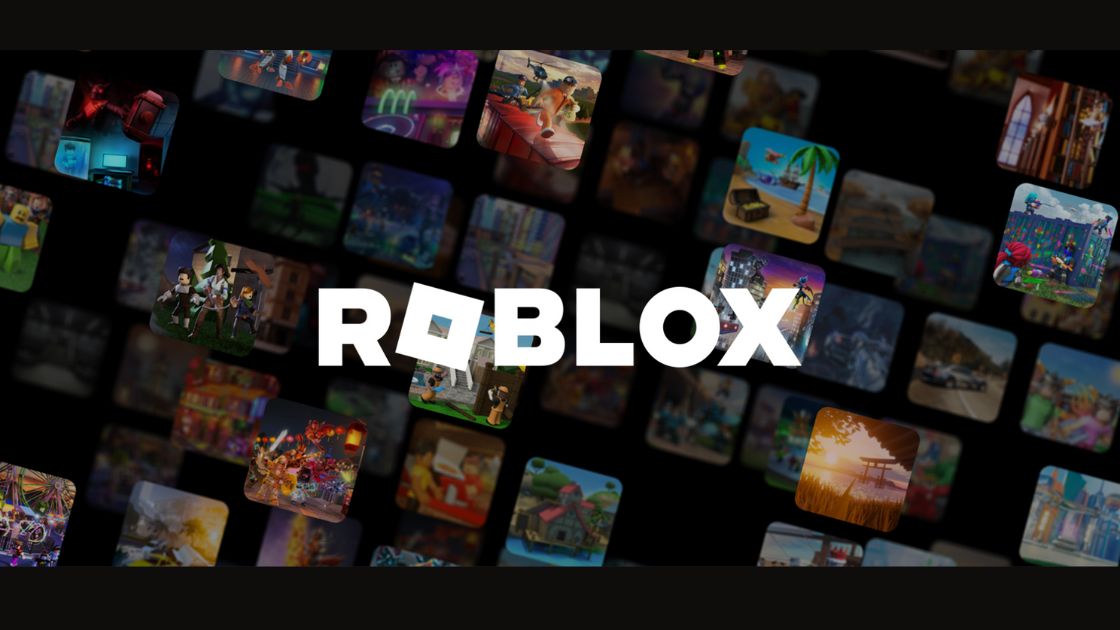Ever thought about how Roblox keeps their games running smooth? Admin commands are the keys to success. They let special users handle players, change the game world, and make sure everyone has fun. This guide will show you the world of Roblox admin commands. You’ll learn everything you need to know to be a game master.
If you’re a Roblox builder or just want to know more about game rules, admin commands are a must. We’ll cover the important stuff, like player management and fixing problems. You’ll get a list of key admin tools to help you out. This article is your one-stop shop for managing your Roblox game like a pro.
Ready to open up new possibilities with Roblox game control? Come with us and discover the power of admin commands. We’ll teach you how to manage your Roblox world better than ever.
Key Takeaways
- Master essential admin commands to effectively manage your Roblox game
- Learn how to set up permissions and assign admin roles
- Discover powerful tools for player management and world manipulation
- Customize admin commands to suit your game’s unique requirements
- Follow best practices to ensure responsible and effective use of admin privileges
Understanding Roblox Admin Commands
Roblox admin commands help make games run smoothly. They let creators and moderators control the game. This makes it fun for players.
What are Roblox Admin Commands?
Roblox admin commands let special users do important tasks. They can teleport players, kick out troublemakers, and change the game world. This makes game management easy and keeps everyone happy.
These commands are used in the game’s chat. Here are some common ones:
- :kick [player] – Removes a player from the game
- :ban [player] – Permanently bans a player from the game
- :teleport [player] [location] – Teleports a player to a specific location
- :spawn [object] – Spawns an object in the game world
- :time [value] – Changes the time of day in the game
Importance of Admin Commands in Roblox
Admin commands are key to keeping games fair and fun. They help solve problems and enforce rules. Admins can make the game world better for everyone using these tools.
- They solve fights or bad behavior fast.
- They can add or remove things from the game world.
- They help players who are stuck or having problems.
- They make the game fair and fun for all.
- They can create special events with these powers.
Knowing how to use admin commands is crucial for game mods. With these tools, they can make game communities better and handle problems well. This makes the game more fun for everyone.
“Admin commands are the backbone of effective game management in Roblox. They allow us to maintain a safe and enjoyable environment for our players while also giving us the flexibility to create unique and exciting experiences.”
– John Smith, Roblox Game Developer
| Command | Description | Example |
|---|---|---|
| :kick | Removes a player from the game | :kick JohnDoe |
| :ban | Permanently bans a player from the game | :ban JaneDoe |
| :teleport | Teleports a player to a specific location | :teleport JohnDoe 100, 50, 0 |
| :spawn | Spawns an object in the game world | :spawn Car |
| :time | Changes the time of day in the game | :time 12:00 |
Setting Up Admin Permissions
To keep your Roblox game safe and fun, you need to set up admin permissions correctly. This means giving the right roles to trusted people. They will be able to manage the game world. Now, let’s see how to do this step by step.
Assigning Admin Roles
The first step is to choose who you’ll trust with admin roles. How much they can do in the game depends on their role. Here are the main admin roles:
- Game Owner: The boss, who can do everything and can give roles to others.
- Head Admin: Oversees the admin team and keeps the game running smoothly, having most commands.
- Moderator: Makes sure everyone follows the rules and keeps the game fun, with some commands.
- Developer: Makes the game better by adding new stuff, fixing bugs, and making it run smoother, with special commands.
Think carefully about who gets what role. Choose based on how much you trust them and their game experience. Also, make sure to check roles regularly. This is important to keep the admin team working well.
Configuring Command Access Levels
After you’ve chosen the roles, you need to set who can do what. This is about which game commands each role can use. Here’s a way you might want to do it:
| Access Level | Commands | Description |
|---|---|---|
| Level 1 | All commands | Full control over all admin commands. This is for the Game Owner and Head Admins they trust. |
| Level 2 | Non-global commands | Use non-global commands, like managing players, changing the world, and keeping the peace. This level fits Moderators and Developers. |
| Level 3 | Fun commands | Can access fun and cute commands, like changing player looks or adding special effects. Good for trusted players to have fun. |
Setting these levels helps a lot. Everyone gets just the tools they need. This keeps things fair and safe in the game. Don’t forget to check these settings often. As your game grows, you might need to change who can do what.
Remember, with great power comes great responsibility. Tell your admins to be smart with how they use their powers. They should always think about what’s best for the game and the players.
Distributing roles and permissions well is key to managing your Roblox world well. In the next part, we’ll look at key admin commands for handling players.
Essential Admin Commands for Player Management
As a Roblox game administrator, your main job is to keep the game safe and fun. You need to know the key commands to handle players well. This helps in keeping the game running smoothly for everyone.
Teleporting Players
Teleporting players is a key admin task. It lets you move them instantly to other players or spots. This is great for solving problems fast, helping stuck players, or hosting events.
Here are some common teleportation commands:
| Command | Description |
|---|---|
| :tp [player] [destination] | Teleports the specified player to the given destination coordinates or another player |
| :tpall [destination] | Teleports all players to the specified destination coordinates |
| :tppos [player] [x] [y] [z] | Teleports the specified player to the given x, y, z coordinates within the game world |
Kicking and Banning Players
Keeping the game community positive is very important. If players are being bad, you might need to kick or ban them. These commands help keep the game a fun and fair place.
Here are the important commands for kicking and banning:
- :kick [player] [reason] – Kicks the specified player with a reason message if needed
- :ban [player] [reason] – Bans the player forever with a reason message if needed
- :unban [player] – Lets a banned player join again
Use these powers wisely. Always tell the players the rules clearly.
Muting and Unmuting Players
Being able to talk is important in games. But sometimes, players use chat the wrong way. You can mute them to keep communication good. The mute and unmute commands help control who can talk in the game.
Here are the mute and unmute commands you need:
| Command | Description |
|---|---|
| :mute [player] [duration] | Mutes the player for the set time or forever if time is not given |
| :unmute [player] | Allows a muted player to talk again |
| :mutelist | Shows who is currently muted |
Using muting commands well keeps communication nice and the game friendly.
World Manipulation Commands
As a Roblox game developer, knowing world manipulation commands is key. These commands give you power. You can change the time, weather, and place objects or NPCs.
One powerful command is changing the time. You can make it day or night with certain scripts. This makes your game feel real with the right mood.
Weather commands are important too. You can make it rain, snow, or have thunderstorms. This adds fun and makes the game alive for players.
“The power to manipulate the game world is a game-changer for Roblox developers. It allows us to create truly immersive experiences that keep players coming back for more.” – Sarah Johnson, Roblox Developer
Another cool thing is you can add objects and characters. This is great for quests or fun challenges. It helps make your game’s story deeper.
Here are some examples of commands:
| Command | Description |
|---|---|
| :time [value] | Sets the time of day in the game world (0-24) |
| :weather [type] | Changes the weather effect (clear, rain, snow, etc.) |
| :spawn [object] | Spawns a specified object at the admin’s location |
| :npc [name] | Spawns an NPC with the given name |
Learning these commands can make your Roblox game better. It helps with creating and fixing things. Knowing these helps in many ways.
admin commands roblox
To make Roblox games better, it’s key to know admin commands. These Roblox admin tools help owners and certain people do manager tasks. This includes controlling players and the game world to make sure it’s fun and fair for all.
Only a few players can use admin privileges. Knowing these Roblox developer commands is vital for good game management. Roblox gives out 23 basic admin commands for free. Yet, some games might add more commands with special packs.
Comprehensive List of Admin Commands
Here’s a list of important Roblox admin commands everyone in charge should know:
| Command | Description |
|---|---|
| :cmds | Shows all the commands you can use. |
| :kick [player] | Takes a player out of the game. |
| :ban [player] | Stops a player from joining the game again. |
| :unban [player] | Let’s a banned player come back. |
| :kill [player] | Makes a player lose instantly. |
| :ff [player] | Turns off or on hitting teammates for a player. |
| :god [player] | Gives a player special powers. |
| :ungod [player] | Takes away a player’s special powers. |
| :heal [player] | Gives a player full health. |
| :jail [player] | Stops a player from moving around. |
Of these basic commands, about 39% are about what players can do. Some are about changing how players look, and others give special powers. Not all the commands do the same thing.
Command Syntax and Usage Examples
To use an admin command in Roblox, just type it and add any info you need. For example, to have “JohnDoe” leave, use:
:kick JohnDoe
To give “JaneSmith” special powers, use this:
:god JaneSmith
About half the commands change the user, and others change players. “:admin me” makes you an administrator. “:admin PlayerName” gives special powers to someone else.
Be careful and smart with Roblox admin commands. Only let trusted people use them. This helps keep the game fun and safe for everyone.
For more tips on Roblox admin commands, check the IGN Wiki.
Customizing Admin Commands
Roblox lets you make and change admin commands to manage your game better. You can use the Roblox Lua language to make admin commands that suit your game. This can improve your game and make it more fun for everyone playing.
Creating Custom Admin Commands
In Roblox, making your own admin commands is really cool. With special scripts, you can make commands that do specific things in your game. For example, you could make a command to move players to a set spot or give a special item to admins. You can get really creative with this and make your game stand out.
Interested in making new admin commands? Visiting the Roblox Developer Forum is a great start. It has many tips and tutorials for making and managing Roblox games. It shows you how to set up a basic admin system in three steps:
- Setup: Define important things like Players, Prefix, and Admins.
- Essentials: Make a CheckIfAdmin function to see if someone is an admin.
- Scripting: Set up how the game will react when a player uses a command.
Following these steps and using Roblox admin commands, you can design a strong admin system for your game.
Modifying Existing Commands
Roblox also lets you change existing admin commands. You can alter how commands work or add new features. This can help make game management smoother and tailor the commands to your needs.
When changing commands, think about how it will affect your game and the players. For example, you could tweak the ban command to have a time limit or a ban reason. This gives more info to players and makes things clearer. Or, you could add a feature to the teleport command so admins can move groups of players together. This option saves time when managing a lot of players.
Customizing admin commands boosts your Roblox game and makes managing it easier. With unique commands and tweaks to old ones, you can create a custom admin system. This system will help meet your game’s needs and make it more fun for players.
As you get more into making admin commands, you’ll see that there are many ways to customize and improve your game. With the right knowledge and creativity, you can make an admin system that makes your game special. This system will keep players entertained for a long time.
Best Practices for Using Admin Commands
To use roblox admin commands well, it’s key to follow best practices. This ensures the game is fun for everyone. A tutorial by @Alvin_Blox on the Roblox Developer Forum helps with this.
Give admin powers only to people you trust. They should know how to keep the game fair. This stops anyone from causing trouble. Also, watch how the commands are used. And make clear rules for when they can be used.
Remember, with great power comes great responsibility. Use roblox admin commands wisely. Too much can make the game less fun for others.
Remember these practices when using admin commands:
- Keep user IDs for admins, not names, for easier work, as the tutorial says.
- Make searching for names better with string.find() for faster results, like user synical4 suggests.
- Avoid writing code that does extra work, like extra if checks, as lxgh1lxy mentions.
- Keep improving commands, like adding a /kick feature, as players ask for.
| Tutorial Statistic | Value |
|---|---|
| Number of tutorials provided | 1 |
| Users who provided feedback | synical4, lxgh1lxy |
| Suggested optimization | Use string.find() for name search |
| Requested additional functionality | /kick command |
By using these tips and listening to what players say, you make your game better. Your game will be more fun and fair for everyone.
Troubleshooting Common Issues
When you use Roblox admin commands, you might see some issues. These can make it hard to control your game well. Two big ones are command conflicts and permission errors. Let’s talk more about them and how to fix them.
Dealing with Command Conflicts
Command conflicts happen when two or more commands do similar things. This makes it hard to know which one to use. To fix this, do the following:
- Look at all your Roblox admin commands. See if any are too much alike or do the same thing.
- Change the name of these similar ones. Give them clear names so they’re not confusing.
- If you can’t change names, make sure they aren’t used together. Or, give them different beginning parts to their names.
- Always check your admin tools to make sure they work right after any changes.
Resolving Permission Errors
Permission errors happen when people try to use commands they’re not allowed to. This might be because their role isn’t set right or they don’t have the right access levels. Here’s how to fix it:
- Look over who has what role and access. Make sure it fits their job and how much you trust them.
- Check your admin settings closely. Make sure the needed permissions are given to the right roles.
- Make sure your scripts and developer commands match the right access levels and roles they need.
- Test commands with different roles to see if permissions work as they should.
By fixing these issues, using Roblox commands and exploring will be better. Keep your admin tools up to date and test them often. This stops some issues and keeps your game control smooth.
“Effective troubleshooting of Roblox admin commands is essential for maintaining a seamless and enjoyable gaming experience for all players.”
Conclusion
In this guide, we explored how Roblox admin commands help in game moderation. We learned how to use these commands to make games better. By learning these commands, you can take your game to the next level.
Use the commands list to try different scripts for your game. Always use these powers wisely. Avoid tricks that might break your game. With more learning, you can be great at moderating Roblox games.
We hope you feel ready to manage your Roblox game better. The Gamers Talk is here to help. So, use what you learned and make fun games for everyone. Happy gaming!
FAQ
Roblox admin commands are special instructions. They let some users do admin tasks. This includes managing players and changing the game’s world.
First, give admin roles to trusted people in Roblox. Then set who can use what command. This keeps important jobs safe.
There are key commands for handling players in Roblox. These let you move players, silence or remove troublemakers, and keep chats safe.
Look in the “admin commands roblox” part of our article for a full list. It includes how to use each command. This is great for admins and game makers.
If there’s a problem with commands, check if they’re clear and if users have the right permissions. A system that works smoothly is key.
To use admin commands well, only give them to people you trust. Watch how they’re used and make sure people know the rules. Use commands fairly to make the game better for all.
Indeed, Roblox lets you make your admin commands by coding in Lua. This means you can shape your game the way you want.
You can change the game’s world with admin commands. This lets you control time, weather, and more. You can make fun games for everyone.